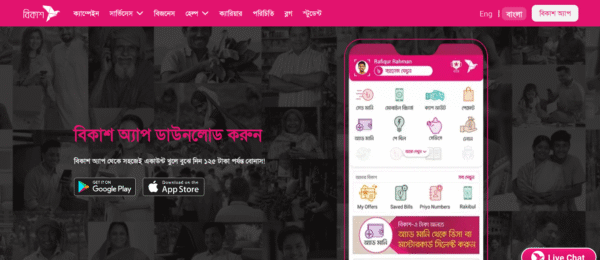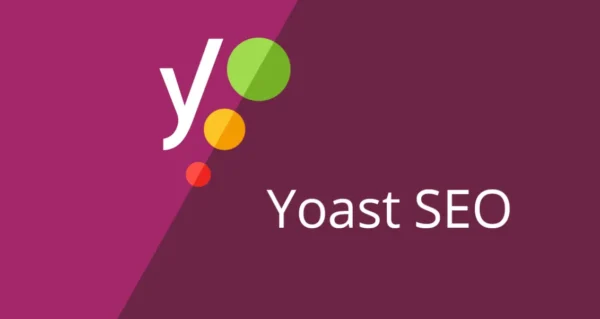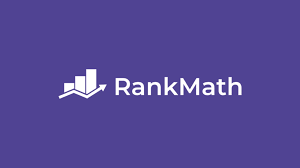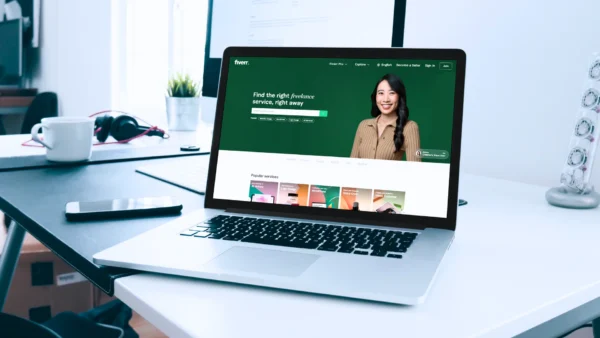How to check CPU compatibility with motherboards, RAM, and GPUs
The Golden Rule: The Motherboard is the Hub
The most important concept to understand is that the motherboard is the central hub that dictates compatibility for almost everything else. Your choice of motherboard will determine:
- Which CPUs you can use.
- Which type of RAM you can use.
- Which generation of GPU you can use (though this is very flexible).
1. CPU & Motherboard Compatibility
This is the most non-negotiable compatibility issue. A CPU must physically and electrically fit the motherboard’s socket.
How to Check:
- Identify Your CPU’s Socket:
- Intel: Find your CPU’s product name (e.g., Core i7-14700K, Core i5-13400F). The generation (e.g., 14th Gen “Raptor Lake”) dictates the socket.
- Current Gen (14th/13th/12th): Use an LGA 1700 socket motherboard (Intel 600 or 700-series chipsets).
- Older Gens (10th/11th): Use LGA 1200.
- AMD: Find your CPU’s product name (e.g., Ryzen 7 7800X3D, Ryzen 5 5600X).
- Ryzen 7000 Series (e.g., 7800X3D): Use an AM5 socket motherboard (X670, B650, etc.). These only support DDR5 RAM.
- Ryzen 5000/3000 Series (e.g., 5600X, 3700X): Use an AM4 socket motherboard (X570, B550, etc.). These support DDR4 RAM (and rarely, DDR3).
- Intel: Find your CPU’s product name (e.g., Core i7-14700K, Core i5-13400F). The generation (e.g., 14th Gen “Raptor Lake”) dictates the socket.
- Match the Socket to the Motherboard:
- When shopping for a motherboard, it will always list the supported socket (e.g., “Supports AMD AM5” or “LGA 1700 Socket”).
- Crucial: Even if the socket matches, you must also check chipset compatibility. A motherboard’s chipset (e.g., Intel Z790, AMD B650) determines features and, more importantly, which specific CPU models it supports out of the box.
- Check the Motherboard’s QVL/Compatibility List:
- Every motherboard manufacturer has a “Qualified Vendor List” (QVL) for CPUs on their support website. This is the definitive list of CPUs they have tested and guaranteed to work with that exact model.
- Why this matters: A BIOS update is often required for a motherboard to recognize a newer CPU, even if the socket is the same. A board made before your CPU was released might not have the necessary BIOS without an update.
Summary for CPU/Motherboard:
- Socket must match.
- Chipset must be from a compatible series.
- Check the motherboard’s QVL for your specific CPU model.
- Be prepared for a BIOS update if you’re using a new CPU on an older-board-stock.
2. RAM & Motherboard Compatibility
The motherboard dictates the type, generation, and speed of RAM you can use.
How to Check:
- DDR Generation (The Most Important):
- DDR4 and DDR5 are not compatible. They have different physical notches on the connector pins and electrically different requirements. You cannot put a DDR4 RAM stick into a DDR5 slot, or vice-versa.
- Your motherboard will specify which type it supports (e.g., “4 x DDR5 DIMM Slots”). AM5 motherboards are DDR5-only. LGA 1700 motherboards can be either DDR4 or DDR5, but not both on the same board. You must buy the correct one.
- Speed (MHz):
- Motherboards officially support RAM up to a certain speed (e.g., 4800MHz for basic DDR5, 5600MHz for basic DDR4). Anything beyond that is considered “overclocking” and is enabled via the XMP (Intel) or EXPO (AMD) profile in the BIOS.
- The motherboard’s QVL will also have a list of RAM kits (by model number) that have been tested to run at their advertised speeds on that specific board. Using a kit from the QVL is the safest bet for guaranteed performance.
- Capacity and Channels:
- Motherboards have a maximum RAM capacity (e.g., 128GB). For gaming, 16GB/32GB is standard.
- For performance, always install RAM in pairs (2 or 4 sticks) to utilize dual-channel mode. Consult your motherboard manual for the correct slots to use (usually A2 & B2 for two sticks).
Summary for RAM:
- DDR generation (DDR4/DDR5) must match the motherboard.
- Check the motherboard’s QVL for RAM to ensure your chosen kit can run at its advertised speed.
- Install sticks in the correct slots for dual-channel performance.
3. GPU Compatibility (The Easiest Check)
This is the most straightforward check. Virtually all modern GPUs use the PCIe (PCI Express) x16 slot.
How to Check:
- Physical Slot: Every modern motherboard has at least one PCIe x16 slot. Any modern GPU from the last decade+ will fit into this slot.
- PCIe Generation: GPUs are backward and forward compatible.
- A PCIe 4.0 GPU will work in a PCIe 3.0 motherboard slot (and vice-versa). It will run at the slower speed (e.g., PCIe 3.0), but the performance difference for most current games is minimal, often only 1-2%.
- You only need to worry about matching generations for ultra-high-end cards or specific productivity tasks. For the vast majority of users, “it fits, it works.”
- Physical Size and Power:
- This is the real compatibility check. Modern GPUs are enormous. You must:
- Check your case’s clearance: Does your PC case have enough length and height (for vertically mounted power connectors) to fit the GPU?
- Check your PSU: Does your Power Supply Unit have enough wattage and the correct power connectors (e.g., 6-pin, 8-pin, or the new 12+4 pin 12VHPWR for high-end NVIDIA cards) to power the GPU?
- The GPU manufacturer will list the “Recommended PSU” wattage and the required connectors on the product page.
- This is the real compatibility check. Modern GPUs are enormous. You must:
Summary for GPU:
- It will fit in the PCIe slot (backward/forward compatible).
- Check physical dimensions against your PC case.
- Ensure your PSU has enough wattage and the correct power cables.
The Best Tool: Use a PC Part Picker Website
The easiest way to avoid human error is to use a compatibility website. The most popular is PCPartPicker.com.
How it works:
- You start by selecting a component (e.g., a CPU).
- As you add other parts (motherboard, RAM, etc.), the website automatically filters out incompatible options and flags potential issues in a compatibility notes section at the bottom.
- It will warn you about things like: “The motherboard may need a BIOS update to support the CPU,” or “The SSD may require a separate mounting bracket,” or “The GPU is 330mm long, but the case only supports 315mm.”
While you should still understand the why behind the compatibility (using the guide above), PCPartPicker is an invaluable tool for double-checking your work and building a balanced system.
Final Compatibility Checklist
Before you buy, ask these questions:
BIOS: Does the motherboard need a BIOS update to work with my CPU? If so, does the board have a “BIOS Flashback” button to update without a CPU installed?
CPU & MB: Does the motherboard’s socket and chipset support my specific CPU model? (Check the QVL!)
RAM & MB: Is the RAM generation (DDR4/DDR5) correct for the motherboard? Is the kit on the motherboard’s QVL?
GPU & Case: Will the graphics card physically fit in my case?
GPU & PSU: Does my power supply have enough wattage and the correct connectors for the GPU?
Cooler & Case: Will my CPU air cooler or radiator fit inside my case and clear my RAM?